Getting Started
Purchasing Online Learning Activities
- Go to the Enroll tab for an active activity.
Note: If you are already enrolled or the course is free to access, this tab will be labeled Take Activity. Payment is not required.
- Select Add to cart at the bottom of the activity outline.
- Select Checkout.
Note: Activities will remain in your cart if you do not remove them or check-out.
- Fill out your billing information for PayPal.
- Select Review Order.
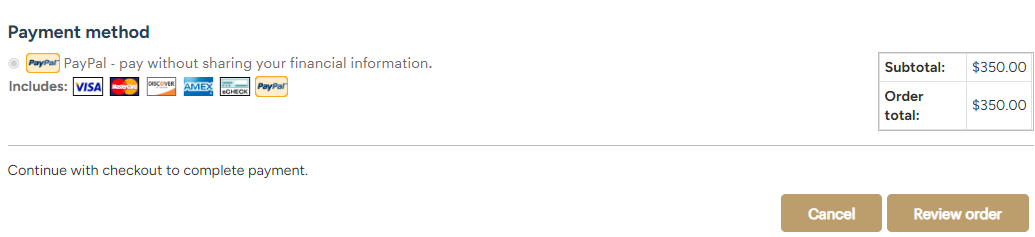
- Select Submit Order on the following page.
- You will be redirected to PayPal and prompted to log in with a PayPal account. If you wish to check out as a guest, select Pay with Debit or Credit Card.
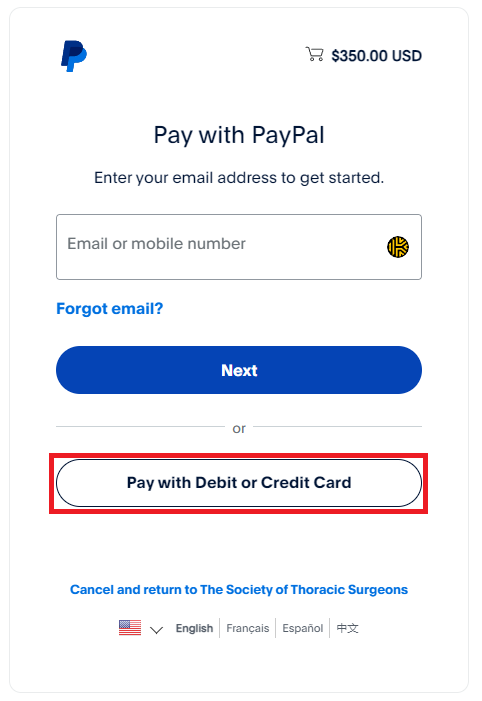
- Next, you are required to input your email or mobile number. If the email or mobile number is associated with a PayPal account, you will unable to proceed until you log into that PayPal account.
If you input an email or phone number not associated with a PayPal account, you will proceed to checkout as a guest.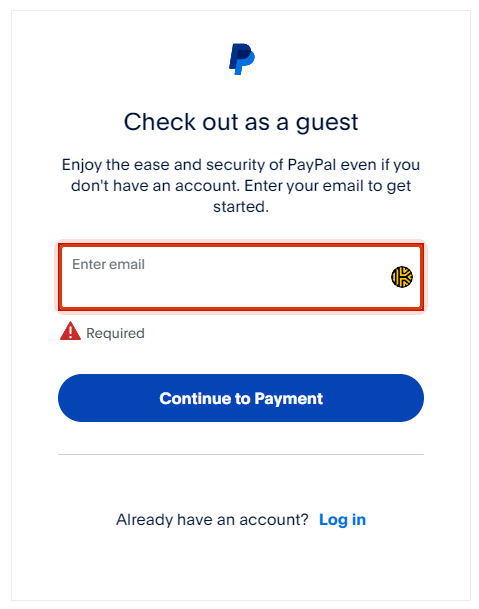
- Deselect the Save info & create your PayPal account option at the bottom of the page. You will be able to select Pay now as guest.
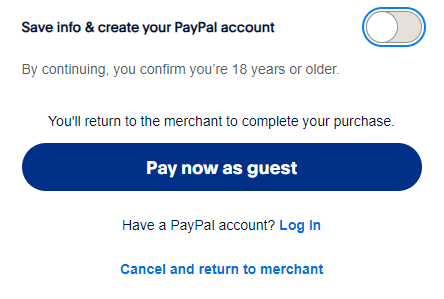
Once your order is submitted, you will receive an email confirming your purchase and be able to immediately access the activity.
Purchasing Subscriptions to the STS Cardiothoracic Surgery E-Book
Subscriptions to the STS Cardiothoracic Surgery E-Book can be purchased under the Subscriptions tab in the STS Web Portal.
To view active E-Book subscriptions, go to My Subscriptions in the STS Web Portal.
E-Learning Modules
- These activities will prompt you to enable pop-ups in your browser settings for desktop, mobile, and tablet devices.
- The module will open in a new window.
- The module will register as complete once all items, including a post-test, are marked complete.
Claiming Credit
After you have submitted the Overall Evaluation for an activity, you will be directed to claim credit.
- Confirm the type of credit. You may select multiple types (CME, CEU, participation hours, etc.) when eligible.
- Confirm the credit amount. The activity will automatically total earned credits based on completion.
WARNING: You may only claim credit once. You may navigate away from the credit claim page before Step 3 if you intend to earn further credit.
- Select Submit.
- Select Download certificate to download the PDF.
About the Credit Types
AMA PRA Category 1 Credit™ - Select this to claim a CME certificate for this activity.
ABS Accredited CME - Select this to report your CME credits to the American Board of Surgery (ABS).
ABTS Accredited CME - Select this to report your CME credits to the American Board of Thoracic Surgery (ABTS).
IMPORTANT: If your ABS or ABTS Board IDs are not listed correctly on your profile, your credits will not be transferred to the boards.
Click here to update your profile.
Participation - Select this to claim a participation certificate (hours) for the activity. Applicable for non-physicians.
My Activities
Completed activities are listed under the My Activities tab. Your transcript can be downloaded by selecting Download PDF on this page.
CME Records from Past Activities
If you are seeking certificates from past STS activities for maintenance of certification, email the STS Education Team at [email protected].
Please specify the timeframe and/or activities for which you are seeking earned CME.
CME through The Annals of Thoracic Surgery
The Education team manages Manuscript Reviewer CME; however, Online Journal CME through The Annals of Thoracic Surgery is managed by Elsevier.
Questions regarding Online Journal CME certificates should be directed to Elsevier: +1 (800) 654-2452 (Toll Free US & Canada); Tel: +1 (314) 447-8871 (Outside US & Canada).
Thoracic Surgical Curriculum
Technical Support
For technical support regarding the Thoracic Surgical Curriculum and STS Cardiothoracic Surgery E-Book, email the STS Education team at [email protected].
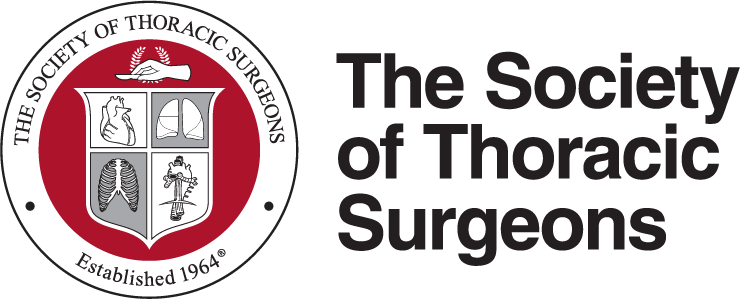
 Facebook
Facebook X
X LinkedIn
LinkedIn Forward
Forward